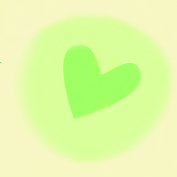How to Log In to a Zoom Class
Zoom works best with a computer, although it is compatible with all devices that have a video camera and a microphone.
Click the link provided or copy and paste https://zoom.us/j/8149649797 into your web browser to open Zoom for Lindsay Majer’s Personal Meeting Room.
Download & run Zoom if you have never used Zoom before or do not have it installed on your device.
If you are using your phone or a tablet, you may need to enter the meeting number 814-964-9797.
Once you have downloaded Zoom and go to https://zoom.us/j/8149649797 or enter Meeting ID 814-964-9797, click “Open Zoom” and a new window will pop up to access the video.
Click “Join with Computer Audio.”
In the bottom left hand of the screen next to the mute button, click the “Start Video” icon to make yourself visible.
A broadband internet connection is recommended. If your connection gets spotty during class, click the “Stop Video” icon at the bottom left. You can still see me, but I will no longer be able to see you.
Once the meeting is over, click the X to close the window.
How to Set Your Space Up for a Virtual Zoom Class
Set yourself up in a space where you have room to move, a good internet connection, and minimal background noise.
Place your device in a spot far enough away from your mat so you are in view of the camera when you are standing, sitting, and on the floor. You may not have a good view of the screen from this spot, but I’ll be able to see you. You can come closer to the screen to take a look when I demonstrate a pose.
Log in to class a few minutes early so you can adjust your set up with my guidance, if you need to. This will also allow time for any technically difficulties.
While your home may not be stocked with all of the props you would find at a studio, get creative. Use a belt or a tie for a strap, gather some blankets, use books for blocks or whatever you can.